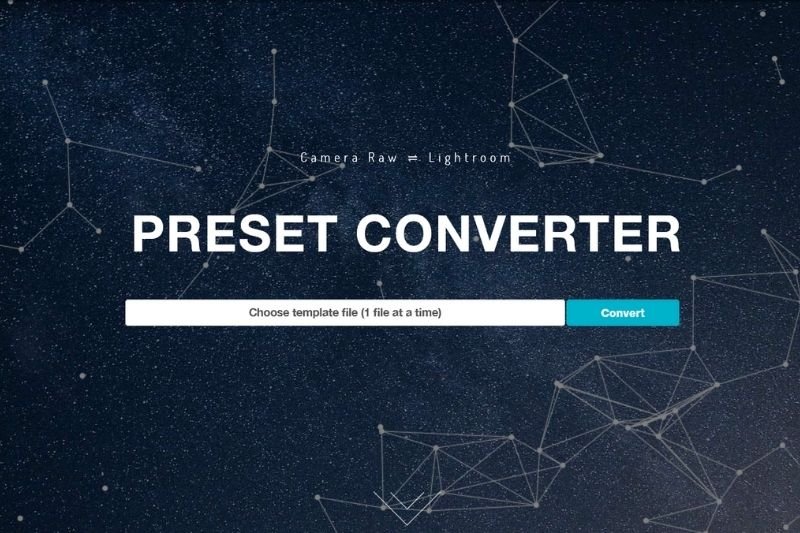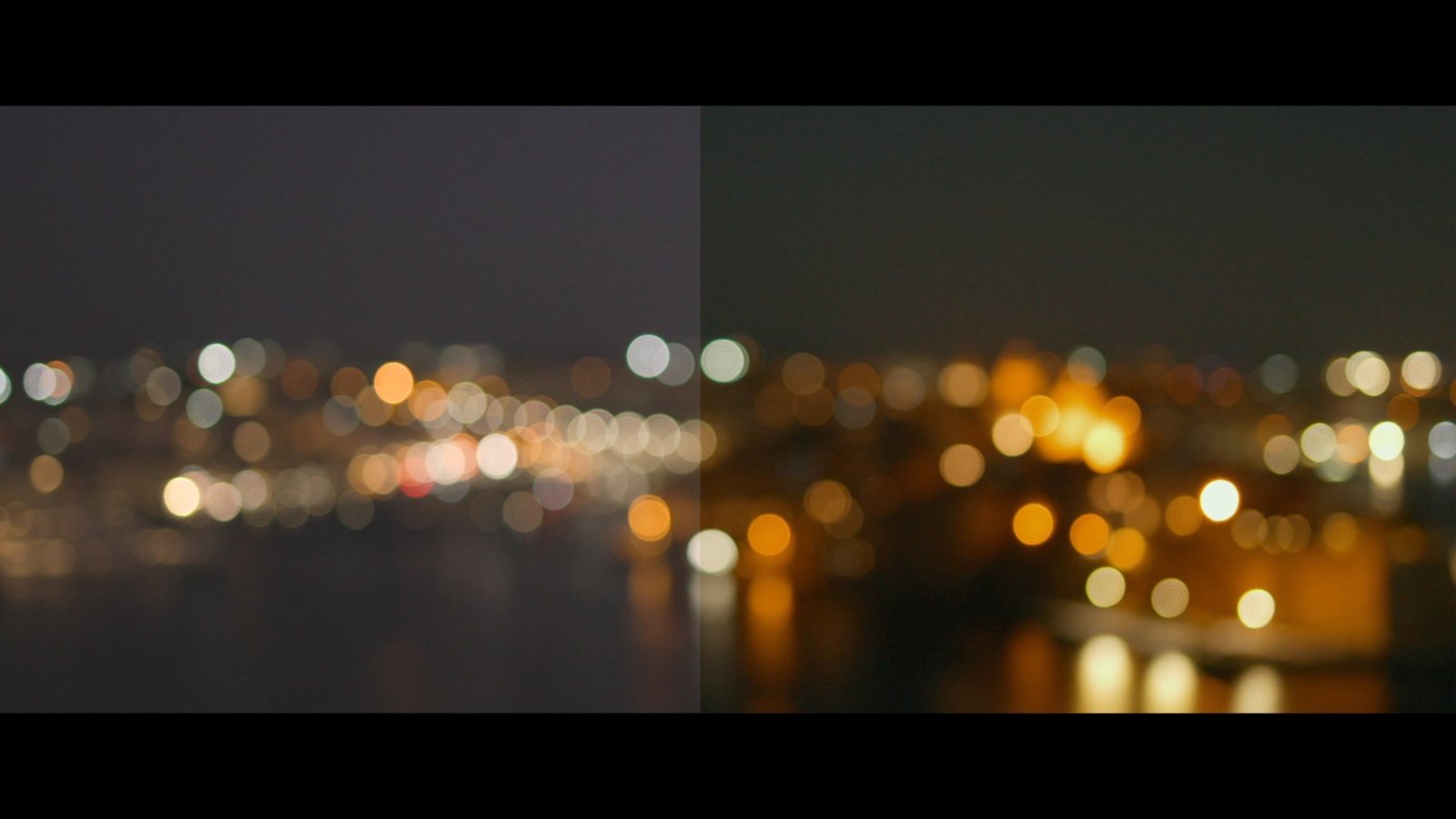What is the difference between .lrtemplate and .xmp files?
Historically, Adobe Lightroom has been using a proprietary file format with the extension .lrtemplate. A .lrtemplate file contains information and data about which adjustments and settings are applied to a photo in Adobe Lightroom.
When you edit a photo in Adobe Lightroom, you can save those settings and adjustments so they can be recalled later on. Those settings are saved into a .lrtemplate file.
A .xmp file is similar in many ways to .lrtemplate files except that .xmp files contain different information and the data in the file gets structured differently. With the update to Adobe Lightroom and Adobe Camera Raw (April 2018), Adobe has moved on from the .lrtemplate file format in favor of using the .xmp format.
Of course .lrtemplate files will still work with Adobe Lightroom 4, 5, 6, and Classic CC. When you update to the latest version of Adobe Lightroom CC, Classic CC, or want to use presets in Adobe Camera Raw, the .xmp file format is the format to use. In the event you do use .lrtemplate files with the latest version of Lightroom, the application will convert your presets to the .xmp format anyway.
Convert xmp to .lrtemplate in 2 clicks?
When you try to import .xmp files into older Lightroom versions, you will get an immediate error. It is not possible to do it unless you convert the file to .lrtemplate. The easiest way to make the conversion is by visiting a website that offers automatic conversion. Check this short tutorial on my YouTube channel to learn how to do it.
Tuts and Reviews is a photography & filmmaking resource site. Make sure to browse our listing in the Freebies section! Join us on Facebook , Instagram and subscribe on YouTube.